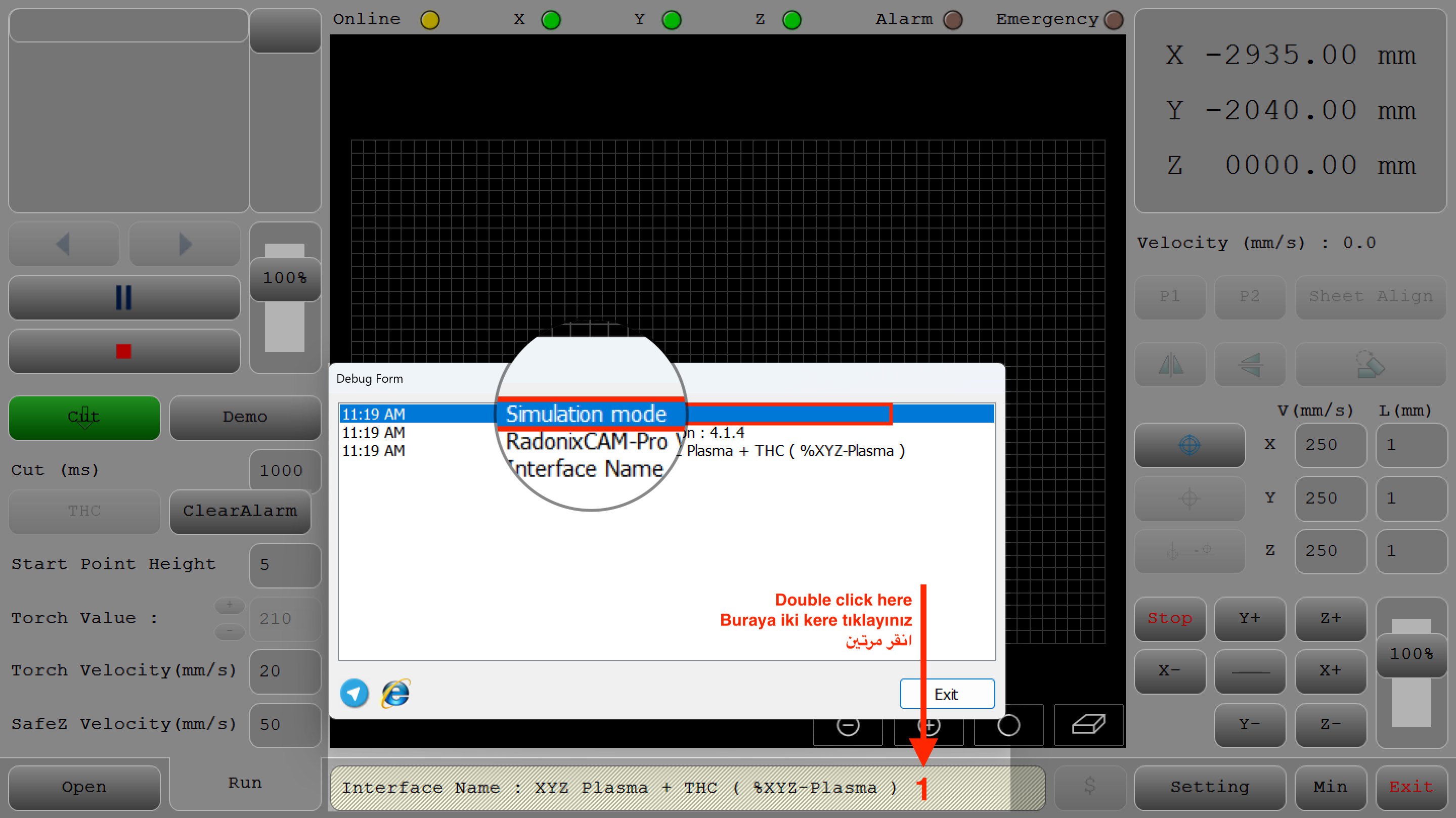Simulation Mode
Radonix CAM Pro’s Simulation Mode is a testing and preparation tool that allows you to run your entire CNC machine system in a fully virtual environment without physically connecting the machine or starting the production process.
What is Radonix CAM Pro Simulation Mode?
Radonix CAM Pro’s Simulation Mode is a testing and preparation tool that allows you to run your entire CNC machine system in a fully virtual environment without physically connecting the machine or starting the production process. The Simulation Mode is activated via the interface you are using. This mode simulates your machine’s behavior in real time, even if motors, sensors, or other hardware components are not connected. Users can visualize G-code in 3D, configure digital I/O, adjust speed and acceleration parameters, and analyze the entire process realistically. It also allows users to observe how tool changes are performed through tool-change-enabled interfaces.
How to Active Simulation Mode?
- Install Radonix CAM Pro:
- Download and install the Radonix CAM Pro application. (Installation guide: https://docs.radonix.com/docs/software-installation)
- Install the Selected Interface:
- Launch the interface you want to use and test via CAM Pro. (Interface installation guide: https://docs.radonix.com/docs/interface-installation)
- Active Simulation Mode:
- Use the
CTRL + SHIFT + ALT + Spacekeyboard shortcut to enter Simulation Mode.
- Use the
- Exit Simulation Mode:
- Use the same shortcut
CTRL + SHIFT + ALT + Spaceto exit Simulation Mode.
- Use the same shortcut
What Does Simulation Mode Do?
- Hardware-Free Testing and Prototyping:
- Test the behavior of your entire system without physically completing the machine or connecting motors.
- Ideal for new machine designs or evaluating Radonix’s interface functionalities.
- Real-Time Parameter Management:
- Adjust parameters such as speed, acceleration, and digital I/O states (emergency buttons, home sensors, etc.) during simulation.
- G-Code Validation and Optimization:
- Check your G-code in 3D and check for errors (e.g., axis overtravel, collisions).
- Digital I/O and Safety Testing:
- Test the logic of digital I/O components like emergency signals, home sensors, and limit switches in a virtual environment.
- Operator Training and Scenario-Based Testing:
- Train operators in a risk-free environment and simulate scenarios like tool breakage or sensor failures.
Important Reminder: Don’t Forget You’re in Simulation Mode!Users may occasionally forget they are in Simulation Mode due to its realistic interface and wonder, “Why isn’t the machine working?” While the interface mirrors the real machine, all movements occur virtually. Even if the machine is physically connected, production or motion will not start while Simulation Mode is active.
To Check if Simulation Mode is Active:
- Double-click the center bar on the interface to open the Debug Form.
- Check the top line of the Debug Form. If “Simulation Mode: Active” is displayed, the mode is enabled.
In this example image, the Debug Form window shows that Simulation Mode is active.
Need Assistance or Have Feedback?
Thank you for choosing Radonix. Your satisfaction is our priority, and we are here to assist you with any questions, additional information, or feedback regarding our products and services.
Feel free to contact us through the details below:
📍 Address:
HALİL RIFAT PAŞA MAH. YÜZER HAVUZ SK. PERPA TİC MER B BLOK NO: 1 /1
İÇ KAPI NO: 1689, ŞİŞLİ/İSTANBUL, TURKEY
📞 Phone:
+90 212 222 9522
+90 553 920 5500
📧 Email:
English Support: [email protected]
Turkish Support: [email protected]
🌐 Website:
radonix.com | radonix.com.tr
We appreciate your feedback and look forward to assisting you!
Updated 7 months ago