Introduction to Visual Effects
Visual Effects Configuration
This section provides a comprehensive explanation of Visual Effects and their features.
To open the Visual Effects window, press the shortcut keys Ctrl + Shift + Alt + F5 simultaneously.
This window allows users to enable visual effects in the current interface and select a new theme.
Using these themes, users can completely change the appearance of the program and create a new interface with a custom name and title while preserving the original one.
It is also possible to modify how elements appear on the screen—for example:
- Border color,
- Corner roundness of elements,
- Gradient coloring, and
- Whether toggle elements include lighting effects.
(See Figure 28)
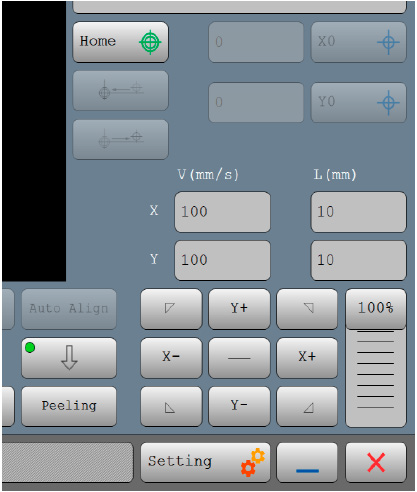
Once Ctrl + Shift + Alt + F5 is pressed, the Visual Effects window appears (Figure 29):
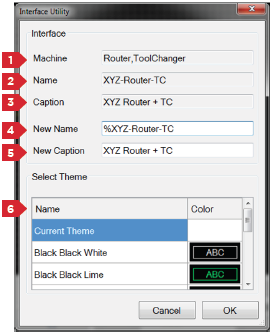
| No. | Description |
|---|---|
| 1 | Displays the type of interface (device type). |
| 2 | The name of the current interface. This shows the filename under which the interface is saved. |
| 3 | The title of the current interface, shown in the interface selection screen when multiple interfaces exist. |
| 4 | This field defines the name of the new interface. |
| 5 | This field defines the title of the new interface. |
| 6 | A list of predefined themes is available here. If you do not want to change the interface theme, select the Current Theme option. |
Updated 8 months ago
