Shortcuts for Interface Elements
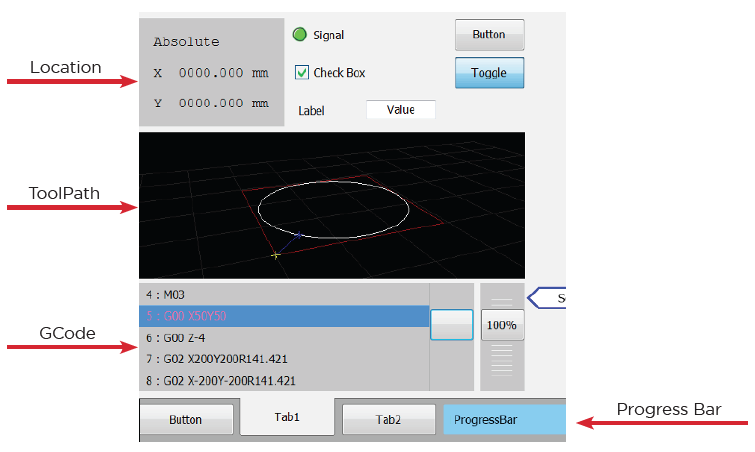
| No. | Mouse Shortcut | Element | Description |
|---|---|---|---|
| 1 | Double Click | Status Bar (Progress Bar) | Used to display the program diagnostics, version, and active interface. Double-click the Status Bar element to trigger this function. |
| 2 | Double Click | G-Code List (G-Code) | Used to prepare the program to run starting from the selected line. Double-click the desired line in the G-Code list to execute this. |
| 3 | Right Click | G-Code List (G-Code) | Used to display the full content of the selected G-Code line. Right-click the desired line in the G-Code list. |
| 4 | Double Click | Tool Path Viewer (Tool Path) | Used to toggle between full workspace view and part view. Double-click the Tool Path Viewer element to switch modes. |
| 5 | Double Click | Position Viewer (Location) | Displays axis coordinates with 12-digit decimal precision. Double-click the Position Viewer element to activate this feature. |
Updated 7 months ago
